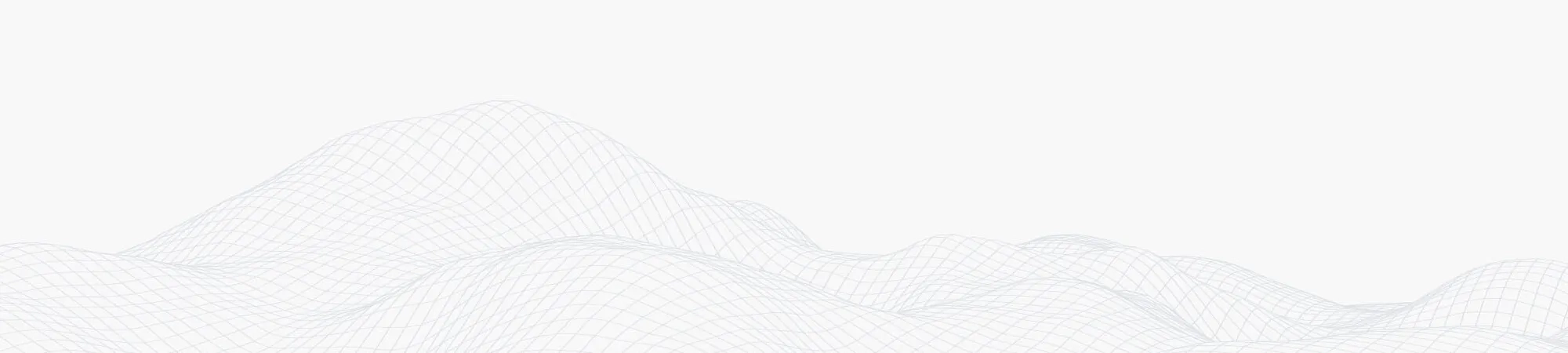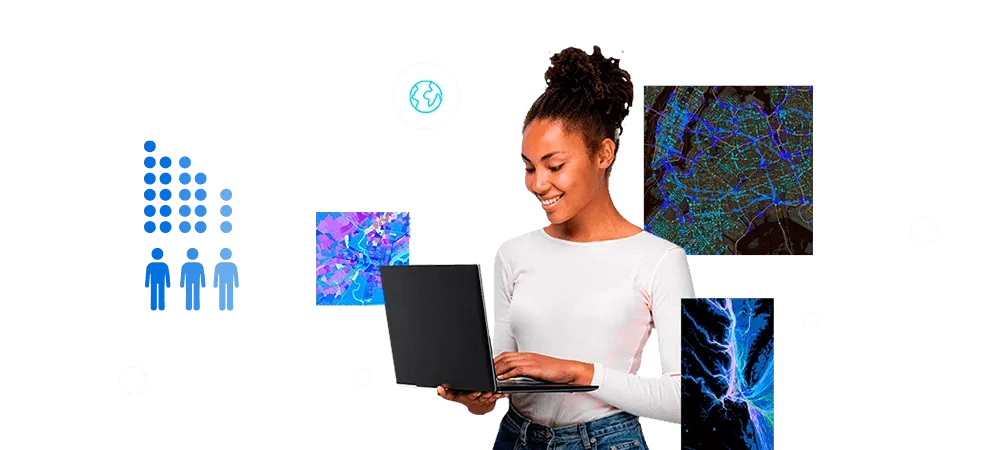ArcGIS Pro is the go-to desktop application for advanced desktop geospatial analysis, 3D modelling and data visualisation. Discover detailed licensing information tailored to various user needs, from single users to enterprise-level deployments, streamlining your licensing process and unlocking the full potential of ArcGIS Pro in your projects.
Find your ideal user type with the ArcGIS user type finder or define the number of user types in your organisation using the ArcGIS user type capability tool.
Install and activate
- Prerequisites
Get started with essential setup requirements.
- Named User licensing
Select personalised licences for enhanced user management.
Start ArcGIS Pro with a Named User licence (via ArcGIS Online)
Start ArcGIS Pro with a Named User licence (via ArcGIS Enterprise)
- Install and access
Begin by setting up and accessing your ArcGIS Pro software.
- Authorise and assign
Manage user permissions and resource assignments efficiently.
Use a license file to authorise ArcGIS Pro
Configure and manage
- Manage
Organise and streamline your ArcGIS Pro environment.
- Configure
Tailor ArcGIS Pro settings to fit your team's specific needs.
Configure ArcGIS Pro licenses in ArcGIS Enterprise
Configure ArcGIS Pro licenses for your ArcGIS Enterprise
Provision ArcGIS Pro licenses in the ArcGIS Enterprise portal
- How-to videos
Learn how to sign in, check your license details and manage ArcGIS Pro access with ease.
How to sign into ArcGIS Online
How to view licence and user type details
How to assign an ArcGIS Pro named user licence
How to assign an add-on licence of ArcGIS Pro
How to configure add-on licences for multiple products simultaneously
Upgrade, migrate and best practice
- Licence management
Track and control your licences seamlessly.
- My Esri
My Esri is your organisation's go-to platform for managing your ArcGIS software downloads and Esri Academy online training access.
For specific licensing actions in My Esri, contact Esri Malaysia on +60 (3) 5022 0122 or submit your support request via email to techsupport@esrimalaysia.com.my.
Expand
- Extensions
Enhance your ArcGIS Pro capabilities with specialised extensions and add-ons.
For assistance with ArcGIS Pro licensing, get in touch with an Esri Malaysia support specialist.
FAQs
- If I have concurrent extensions, do these then get converted to ArcGIS Pro Advanced?
No. Your extensions will continue to be available after the named user update. If your organisation has ArcGIS Pro Advanced/GIS Professional Advanced, this entitlement will get converted to Professional Plus which includes:
- ArcGIS 3D Analyst
- ArcGIS Data Reviewer
- ArcGIS Geostatistical Analyst
- ArcGIS Image Analyst
- ArcGIS LocateXT
- ArcGIS Network Analyst
- ArcGIS Publisher
- ArcGIS Spatial Analyst
- ArcGIS Workflow Manager
- Can I still access extensions with the Creator or Professional user type or do I need the Professional Plus user type?
Yes, but you will need to purchase the extensions individually, or you can purchase Professional Plus which includes:
- ArcGIS 3D Analyst
- ArcGIS Data Reviewer
- ArcGIS Geostatistical Analyst
- ArcGIS Image Analyst
- ArcGIS LocateXT
- ArcGIS Network Analyst
- ArcGIS Publisher
- ArcGIS Spatial Analyst
- ArcGIS Workflow Manager
- What is the difference between ArcGIS Pro Basic, Standard and Advanced licences?
Most ArcGIS Pro functionality is available with a Basic licence. The Standard and Advanced licence levels provide additional functionality in areas such as geodatabase management, editing, imagery, and spatial analysis. Please note that each licence level builds from one another with increasing functionality, with ArcGIS Pro Advanced licence having the most capabilities.
- How do you view the ArcGIS Pro licence information?
You can view your licence information on the ArcGIS Pro settings page.
- Can you convert an ArcGIS Pro Named User licence to a different licence type?
ArcGIS Pro licences that are purchased specifically for ArcGIS Online or ArcGIS Enterprise must stay as Named User licences. ArcGIS Pro licences that are received as an entitlement through an ArcGIS Desktop licence can be converted to Single Use or converted to Concurrent Use licences through My Esri as long as there are permissions to take licencing actions in My Esri.
Note: The ArcGIS Pro Named User licence will be converted to a licence type (Single Use or Concurrent Use) that matches the corresponding ArcGIS Desktop core licence. For example, an ArcGIS Pro entitlement based on an ArcGIS Desktop Advanced Single Use licence must be converted to an ArcGIS Pro Advanced Single Use licence. - How do you transfer ArcGIS Pro Single-Use Licence to another machine?
A Single Use licence authorises one user to use ArcGIS Pro on one machine at a time. To transfer the single use licence, it needs to be deauthorised on the machine and be authorised on the intended machine using the same authorisation number or licence file. See How To: Deauthorise single use licences in ArcGIS Pro and Authorise and start ArcGIS Pro with a Single Use licence for more information.
- What happens if I keep my Desktop Maintenance?
You can continue using ArcMap and Pro perpetual licences without updates or support — please note that as of 1 March 2026, your maintenance will no longer include an ArcGIS Online named user. We recommend converting your Pro Single Use or Concurrent Use licence to an authorisation number and to no longer licence through ArcGIS Online.
- Can Named User licences be converted to Single Use or Concurrent Use licences if they are checked out for offline use?
No. Offline licences must be returned to the licencing portal before they can be converted. In addition, the ArcGIS organisation administrator must revoke the user's Named User licence.
To return an ArcGIS Pro licence that was taken offline, start by accessing the ArcGIS Pro start page, click the Settings tab and click the Licencing tab to return an offline Named User licence or to return an offline Concurrent Use licence.
- How do you solve the error of "Your account could not be used to authorise ArcGIS Pro because it is an ArcGIS Public Account" after installing ArcGIS Pro?
To resolve the ArcGIS Public Account authorisation error, you must convert the public ArcGIS Online account to an organisational account. This can be done by either inviting the user to an existing ArcGIS Online organisation or purchasing a subscription to create a new organisational account. Once part of an organisation, the user can be assigned the appropriate ArcGIS Pro licence. For detailed steps, please refer to this guide.
- Is it possible to use ArcGIS Pro in offline mode?
Yes, you can take a Named User licence offline or take a Concurrent Use licence offline. Single Use licences are enabled for offline use by default, because they are authorised on each computer individually.